For Developers
System overview
NOMAD is a web application that has been built using Javascript MERN stack. The whole app is composed of three main components.
nomad-front-end
This part of the system works as graphical user interface of the main part of the system. It is a single page application (SPA) that was built using REACT JS library. The compiled production build is served by a webserver (NGINX) as static content web site, runs in web browser on user's computer and communicates with the application back-end via standard Internet communication protocols (HTTP/HTTPS).
nomad-rest-api
The back-end code of the NOMAD system built using Express JS library. It runs on the application server in Node.js runtime environment and serves as REST API with the purpose to fetch and store application data using MongoDB. It also provides an end point for automatic NMR data upload. The communication with clients over HTTP/HTTPS protocol is facilitated by reverse proxy provided by a webserver (NGINX)
nomad-spect-client
The spectrometer client is a Javascript code that runs on spectrometer PC in Node.js runtime environment and enables communication of NOMAD back-end with Bruker IconNMR. It parses status and history HTML file(s) and outputs files in external setup folder to control automated run of the NMR spectrometer.
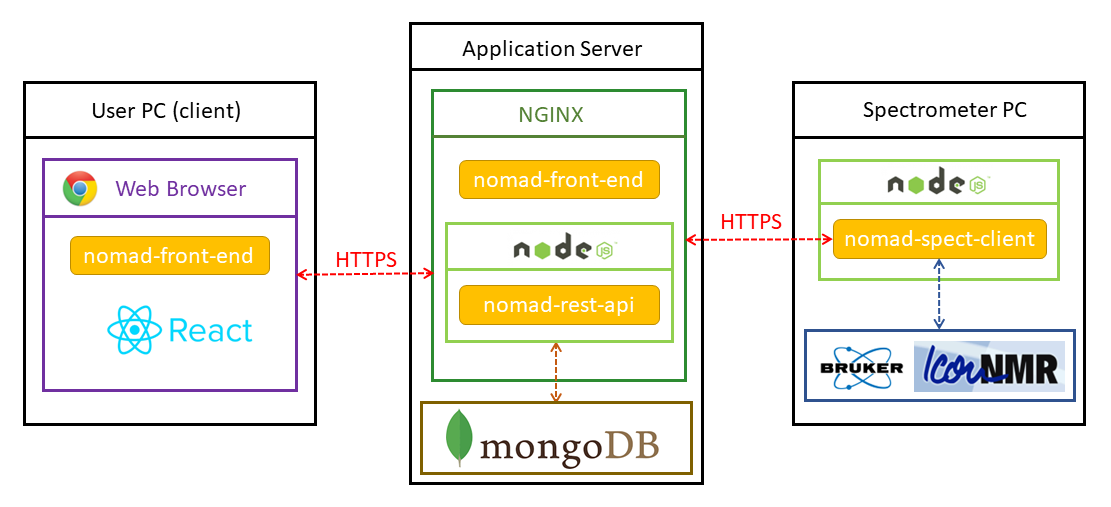
Set up for development
The whole code base is split between two repositories. The repository nomad-server is the server side code composed of two parts nomad-front-end and nomad-rest-api. The spectrometer client has its own repository.
The nomad-server repository contains all necessary configuration files to get you started in Docker environment. You will need to install both docker engine and docker compose. The easiest way to achieve that is to install Docker Desktop available for wide variety of Linux platforms, mcOS, Windows 10.
Clone nomad-server repository
git clone https://github.com/nomad-nmr/nomad-server.git
Setting up SMTP client for sending e-mails is not essential but if you want to use it then following entries in /envs/dev/backend.env file need to be edited.
EMAIL_SUFFIX=''
#SMTP configuration
SMTP_HOST=''
SMTP_USER=''
SMTP_PASS=''
SMTP_SENDER=''
You can possibly change the password for automatically generated admin user by editing the following entry but the change has to be done before you start the server for the first time. Changing password in the later stage is possible but SMTP client has to be set up or admin user has to be deleted from database directly.
ADMIN_PASSWORD='foo'
To start NOMAD you need to navigate to nomad-server folder and run
docker-compose up -d
To start after updating dependencies in any package.json file you have to build new Docker images by using command
docker-compose up -d --build
To stop use command
docker-compose down
Connecting spectrometer client in development environment
Clone nomad-spect-client repository in the same folder next to nomad-server repository.
git clone https://github.com/nomad-nmr/nomad-spect-client.git
To connect the spectrometer client, you need to login using admin username and the backdoor password that was set up in environmental variables and add an instrument into database. More information can be found on documentation website. Then you need rewrite INSTRUMENT_ID entry in /envs/dev/client.env file using actual instrument ID.
To start NOMAD together with the client, you need to navigate to nomad-server folder and run
docker-compose --profile client up -d
after updating dependencies you need to use
docker-compose --profile client up -d --build
Database dumps
To dump database
docker exec -i nomad-server_mongodb_1 sh -c 'mongodump --archive' > mongodb.dump
To restore from dump
docker exec -i nomad-server_mongodb_1 sh -c 'mongorestore --archive --drop' < mongodb.dump
More useful info about developing in a Docker Container can be found here.
Automatic testing
Automatic testing is currently work in progress. So far, there is setup for integration tests of backend api using SuperTest and Vitest.
To perform a single run without watch mode
cd nomad-rest-api
npm run test-once
You can also run test in watch mode or run it with coverage analysis by using following commands, respectively.
npm test
npm run coverage